
HOW TO PLACE AN ORDER?
Follow these 2 simple steps to place your order at the EDU CATALYSTS ACADEMY!
Create or Log in to your account
You will be required to register with your personal details first before the checkout process. Click here to register now. If you are a registered customer, log in to your account to start shopping.
Note: You must be at least 18 years of age to make an online purchase.
Start Shopping
You can start shopping by browsing through the product categories.
To add items into your shopping bag, select the quantity you wish to purchase and click “Add to bag”. Thereafter, the item(s) will appear in your Shopping bag.
Click “Continue Shopping” to browse the E-STORE for other items OR “Continue” to fill in your delivery and payment information. Do note that you’re unable to cancel or modify your order once payment has been processed successfully.
Once your order has been placed, you will receive a confirmation email with your order details and order number. If you have questions about your order, you may email us at enquiry@k8kventure.com with your order number.
I HAVE FORGOTTEN MY PASSWORD
If you have forgotten your password, click on Forgot your password. Enter your email address and click on the "Send password" button to receive a new password sent to the email address specified.
CAN I CANCEL OR MODIFY MY ORDER AFTER PAYMENT?
Once the payment has been processed, you are unable to modify or cancel your order. Therefore, it is important to check that your order is accurate before you click on “Confirm Order”.
WHAT MODES OF PAYMENT DOES K&K VENTURE ACCEPTS?
You can make payment on K&K Venture via these payment modes:
-
PayNow
HOW TO PAY WITH "PAYNOW"?
1. Input UEN manually:
UEN53431358BA00#XNAP

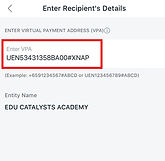
Or scan PayNow QR Code
Below is our company’s PayNow QR Code

2. Scan the QR Code

2. Input order ID and Payer’s name under UEN/ bill reference number

1. Click on ‘Scan & Pay’

3. Input order ID and Payer’s name under UEN/ bill reference number




